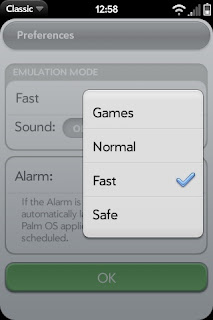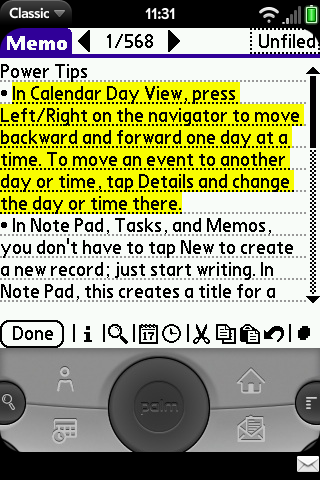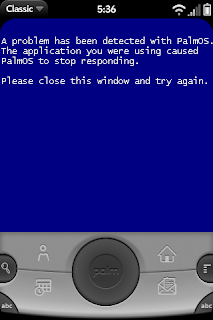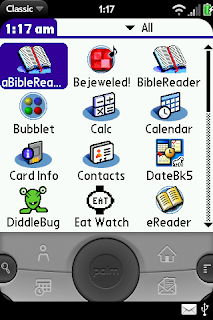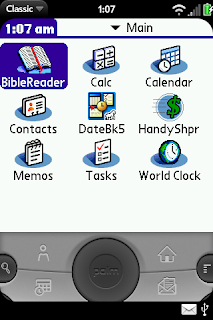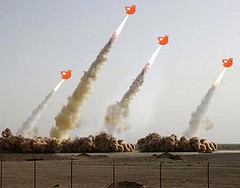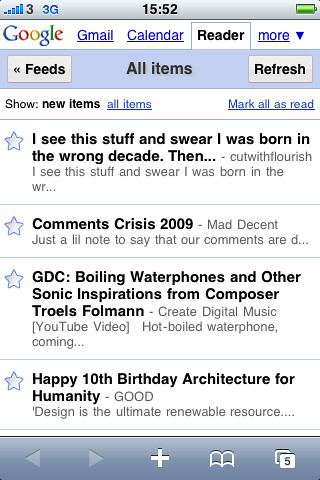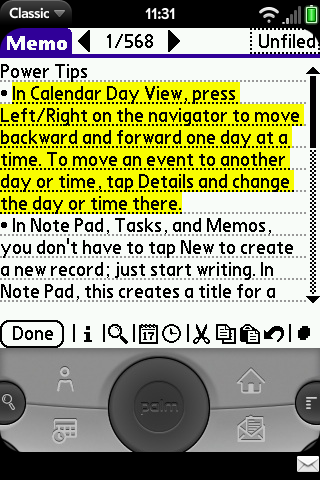
I checked the Palm Pre's App Catalog today and it had the same thirty applications that have been there for at least a week. Thirty apps. That's one ten thousandth the number of applications available for the iPhone and about one thousandth the number available for Android phones like the T-Mobile G1. But all is not lost for the Pre. One of the apps in Palm's App Catalog, is MotionApps' Classic PalmOS emulator. This app makes it fairly easy to run many of the thirty thousand apps available for older PalmOS devices on the Palm Pre.
But how easy is it to run PalmOS apps using Classic really? Since I've been a Palm user for over ten years, I was eager to learn. While the results are somewhat mixed, I've come to the conclusion that Classic is definitely a viable solution for Palm enthusiasts trying to convert to the Pre.
The Classic screen resembles that of a Treo smartphone—well, really it resembles the Palm Centro with its stacked, paired buttons and big d-pad. Unfortunately, Classic is locked into a 320x320 interface, using the rest of the screen for its virtual buttons. On the list of improvements that I want to see in Classic, being able to take advantage of the Pre's 480x320 screen is number one.
Number two is being able to copy and paste between other webOS applications. Classic handles copy and paste among applications that run inside it just fine. In fact in some ways it's
even better than the implementation of copy and paste in webOS as a whole. But you can't for example cut a block of text from the PalmOS Memos app in Classic and paste it into the modern webOS Memos app.
Classic is also missing sound and codec support. This makes games somewhat less exciting and is a disappointing omission.
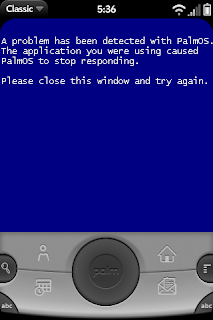
Classic also has problems with stability. It will sometimes throw up a Windows like BSoD which asks you to close the window and try again. Sometimes it will even crash the Palm Pre itself, causing it to reboot. Fortunately, these crashes are rare and have become even more rare since MotionApps updated Classic to version 1.0.2. MotionApps also has a separate Rom Update application which helps fix some bugs when it is installed inside Classic. We sometimes forget how unstable and cranky the PalmOS had become in its final years and some of these problems have definitely been carried over into Classic. But again, these problems are rare. Generally speaking most apps run faster and better under Classic than they ever did under the old PalmOS. MotionApps claims that PalmOS apps will run twice as fast under Classic as they would on a native PalmOS device and that seems about right. Everything in Classic seems to happen instantly and that is definitely a good thing.
While Classic does emulate an SD card treating its "ClassicApps" folder on your Pre as if it were an SD card, I've found that most of its crashes can be traced to a conflict between the app its trying to run and Classic's SD card emulation. It's much easier to "install" applications into Classic by putting them into a folder, appropriately named "Install" which Classic creates under its "ClassicApps" folder on your Pre. In the case of older applications which don't support loading from an SD card this is your only option for running them anyway. Also apps which consist of a .prc file with several .pdb data files tend to run better and more stable when they are installed instead of being run from Classic's virtual SD card. This causes a slight start up delay as Classic imports these files but the increased stability is absolutely worth it.
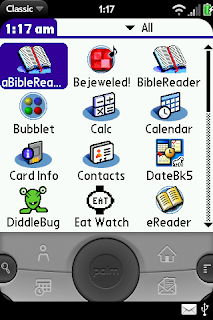
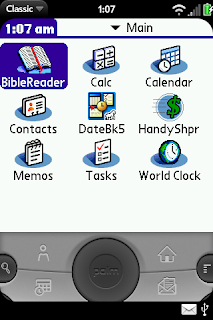
While Classic does not at this time support PalmOS Hotsync (MotionApps claims that it is looking into adding it in the future), it does support a Hotsync ID. This allows users to use software which they've bought and registered over the years without buying it again.
Importing PIM data is a little more involved than importing third party applications. MotionApps has fairly
detailed instructions on how to do this but the gist is that you need to use a third party file manager like Filez on your PalmOS device to move the PIM databases to an SD card, copy them to your computer, and copy them again to the "
Install" folder on your Pre. Once they are on your Pre, the Classic PIM apps look just like the PIM apps on any PalmOS device. If nothing else they are a good way of handling your imported data while waiting for better native Pre apps to come along.
Overall, Classic is a good way to ween PalmOS enthusiasts off their old apps while plugging some software holes in the Pre App Catalog. Buying Classic was fairly easy. I went to MotionApps' website and bought it and the next time I ran Classic it already knew that it had been registered. While this process is easy, it is interesting to note that the purchasing process for buying apps on Android is even more seemless—if you've ever bought anything through Google, the Android Market has your information and that makes purchases instantaneous.
Here are the applications which I've tried to run in Classic along with brief summary of the degree to which I succeeded:
AcidFreecell—Crashes when run from the ClassicApps folder. Generally stable (still occasionally crashes but not often) when installed into Install folder.
AtomSmash—Not compatible with Classic. Crashes under all circumstances.
Bejeweled!—Runs well in Classic.
BellTime—Runs well but without sound support, alarm clock apps are essentially useless.
BibleReader—This is a pretty good application for showing off Classic's strengths and weaknesses. It crashes when run from the ClassicApps folder and runs well when installed in the Install folder but it cannot see its databases unless they are also installed in the Install folder. Once everything is installed properly, BibleReader runs instantly in Classic—faster in fact than on any PalmOS device which I've ever used it with.
Bubblet—Runs well in Classic.
Converter—runs well in Classic.
D2RuneWords—Crashes when run from ClassicApps folder. Runs well when installed in Install folder.
DateBk5—Runs well when installed in Install folder but floating events require no longer "float" as they require Classic to remain running at all times.
Diddlebug—Runs well when installed in Install folder but requires more precision than is possible with the human finger.
Eat Watch—Runs well when installed in Install folder.
eReader—Runs but cannot see books unless they are installed in the Install folder.
FreeJongg—Runs but distorted graphics make the game unplayable.
HandyShopper—Runs well when installed together with its databases in Install folder.
JFile—Runs well when installed together with its databases in Install folder.
Keygen—Runs well.
Mass Transit—Runs well
Noah Pro—Runs well when installed together with its databases in Install folder.
PalmFiction—My favorite ebook reader on PalmOS runs very well under Classic, viewing books no matter where they are in Classic's directory structure. If only Classic supported 480x320 resolution.
PsMemo—Runs well.
SplashMoney—Runs well when installed together with its databases in Install folder.
T-Crisis—Runs well but virtual D-pad makes control difficult.
Thesaurus—Runs well when installed together with its databases in Install folder.
TopSecret—Runs well when installed together with its databases in Install folder.
WordPop!—Runs well.
USDA Foods—Runs well when installed together with its databases in Install folder.

 Much has been made of the latest Palm Pre webOS 1.04 update closing an email hole which allowed the installation of homebrew apps while at the same time exposing the device to a serious security threat. But one thing that I've noticed as a user is that Classic hasn't crashed once since the update. It turns out that this is no coincidence. The update also addressed the stability problems that Classic was suffering. It also changed the Classic installation folder back to the ClassicApps/Install folder. This is the same folder which had been causing many of the "blue screens" in Classic.
Much has been made of the latest Palm Pre webOS 1.04 update closing an email hole which allowed the installation of homebrew apps while at the same time exposing the device to a serious security threat. But one thing that I've noticed as a user is that Classic hasn't crashed once since the update. It turns out that this is no coincidence. The update also addressed the stability problems that Classic was suffering. It also changed the Classic installation folder back to the ClassicApps/Install folder. This is the same folder which had been causing many of the "blue screens" in Classic.











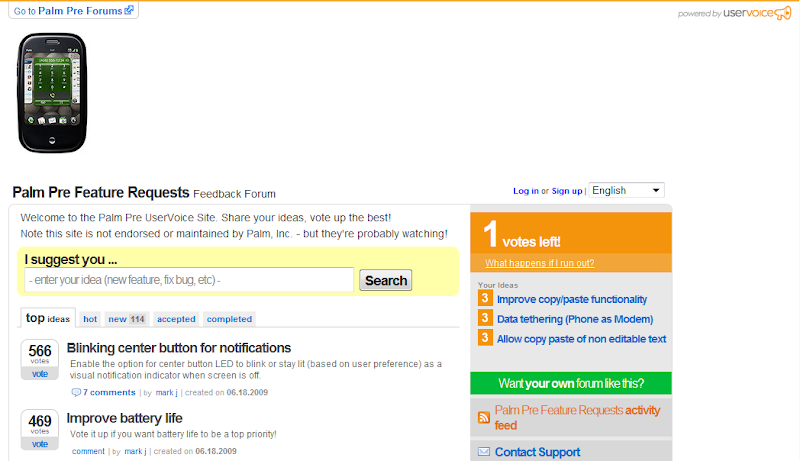







![Reblog this post [with Zemanta]](http://img.zemanta.com/reblog_e.png?x-id=b03ec25a-25ea-48d3-ab72-d159b300c443)



![Reblog this post [with Zemanta]](http://img.zemanta.com/reblog_e.png?x-id=628ba4c7-a577-478d-bb14-eb687b2888ad)